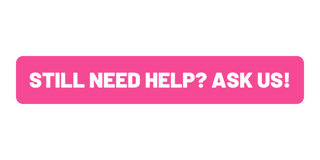At CFG, we aim to ensure our courses are as inclusive as possible for all learners in an online learning environment. We are committed to ensuring that the learning space, delivery and content are effective, inclusive and supportive to all. 💛
It is the responsibility of learners to be aware of the support available from Code First Girls, and to seek it when needed and/ or in line with the information below. All learners must ensure that they have access to an appropriate learning environment, including any necessary technology and devices, to fully participate in the programme. Additionally, learners are required to communicate any additional learning needs or requests for reasonable adjustments to CFG.
All requests for reasonable adjustments on Advanced Programmes (CFGdegree, +Masters and Mid Level Acellerators) will be reviewed on a case-by-case basis, in accordance with our Reasonable Adjustment Policy. Adjustments deemed reasonable for both the learner and our organisation will be implemented, where appropriate. In some cases, supporting medical evidence may be required to validate the request.
Learning support
Tech Tasters & Coding Kickstarters
Our self-paced Tech Tasters and Coding Kickstarter classes are hosted on our Learning Hub, offering you flexibility to learn on your own schedule.
Support Features:
- 24/7 Access: All course content on the Learning Hub is available to re-watch and review at any time during your course access period.
- Learning Materials: Downloadable learning materials, including slide decks and glossaries. Please note that all learning materials are shared in line with our Intellectual Property clause in the Community Code of Conduct.
- Built-in accessibility: Videos include the option to enable closed captions and adjustable playback speeds, allowing you to learn at a pace that suits you.
Advanced Programmes: CFGdegree, +Masters and Mid-Level Accelerators
Our Advanced Programmes provide an intensive, in-depth learning experience, requiring a greater time commitment. We offer several layers of support to ensure your success.
Accessibility support (Available upon request):
- Access to TextHelp:
TextHelp is a useful resource that offers an array of tools aimed at enhancing accessibility for learners. Its diverse set of features includes text-to-speech capabilities, customisable fonts, and more, catering to a variety of learning preferences and needs. - 1-1 Check-In Calls:
Recognising the value of personalised support, learners enrolled in the CFGdegree and +Masters have the opportunity to engage in 1-1 check-in calls. These calls provide a dedicated platform for learners to address their concerns, seek clarification, and receive guidance directly. - Early content access:
To further facilitate effective learning, learners enrolled in one of our Advanced Programmes gain early access to weekly course content. This provides learners with additional time to engage with the material, review concepts, and prepare for upcoming assignments.
Requesting Reasonable Adjustments:
If you require an adjustment to support your learning, please complete our Reasonable Adjustment Request form at least two weeks before your course starts.
Each request is carefully reviewed on a case-by-case basis, and in some cases, supporting evidence may be requested. We cannot guarantee all requests will be granted. We remind learners that, as a business training and learning provider, we are committed to providing you with what may be a reasonable adjustment(s) for both the learner and Code First Girls.
An outline of reasonable adjustments we can provide, where applicable, is outlined below:
- Extensions for homework/assignments (CFGdegree / +Masters/ MLA):
We acknowledge that unforeseen circumstances may impact a learner's ability to meet assignment deadlines. If our CFGdegree team, who are dedicated to answering your queries whilst on the course, are informed beforehand by any students enrolled in the CFGdegree, +Masters and Mid-Level Accelerator courses, there may be a chance to offer an extension on assignments. This will be managed on a case-by-case basis. - Additional Time for Live Examinations (CFGdegree / +Masters/ MLA):
Understanding the unique challenges faced by individuals with additional needs, we recognise that some learners may need extra time to complete assessments. Learners with supporting evidence may be eligible for up to 25% additional time for examinations. This will be managed on a case-by-case basis. - Any other request(s) will be reviewed in line with our Reasonable Adjustment Policy.
If you are a current student on one of our courses, please refer to your class Slack channel to ask our Programmes team or your instructor for support. If you need help with general queries, you can contact our Community Support team via our contact form below! ⬇️